Managing a release
Adding entries to a release allow viewing them altogether on a single page.


From a release page, you can:
- edit the release, to update its name or schedule it, or delete the release,
- decide whether an entry will be published or unpublished with the release,
- and publish the release.
Since publishing an entry with a release means turning a draft entry into a published entry, Releases will not work if Draft & Publish is disabled for the content-type.
Editing a release
You can rename a release. To do so, while on a release page:
- Click on the button in the top right corner of the admin panel.
- Select Edit.
- In the modal, change the name of the release in the Name field.
- Click Continue to save the change.
Scheduling a release
Releases can be published manually or scheduled to be automatically published at a given date and time, with the timezone of your choice.
You can schedule a release:
- when creating the release,
- or once the release is already created, by editing it.
To schedule an existing release, while on a release page:
- Click on the button in the top right corner of the admin panel.
- Select Edit.
- In the modal, check the Schedule release checkbox.
- Select a date, time, and timezone for the release to be published.
- Click Save.
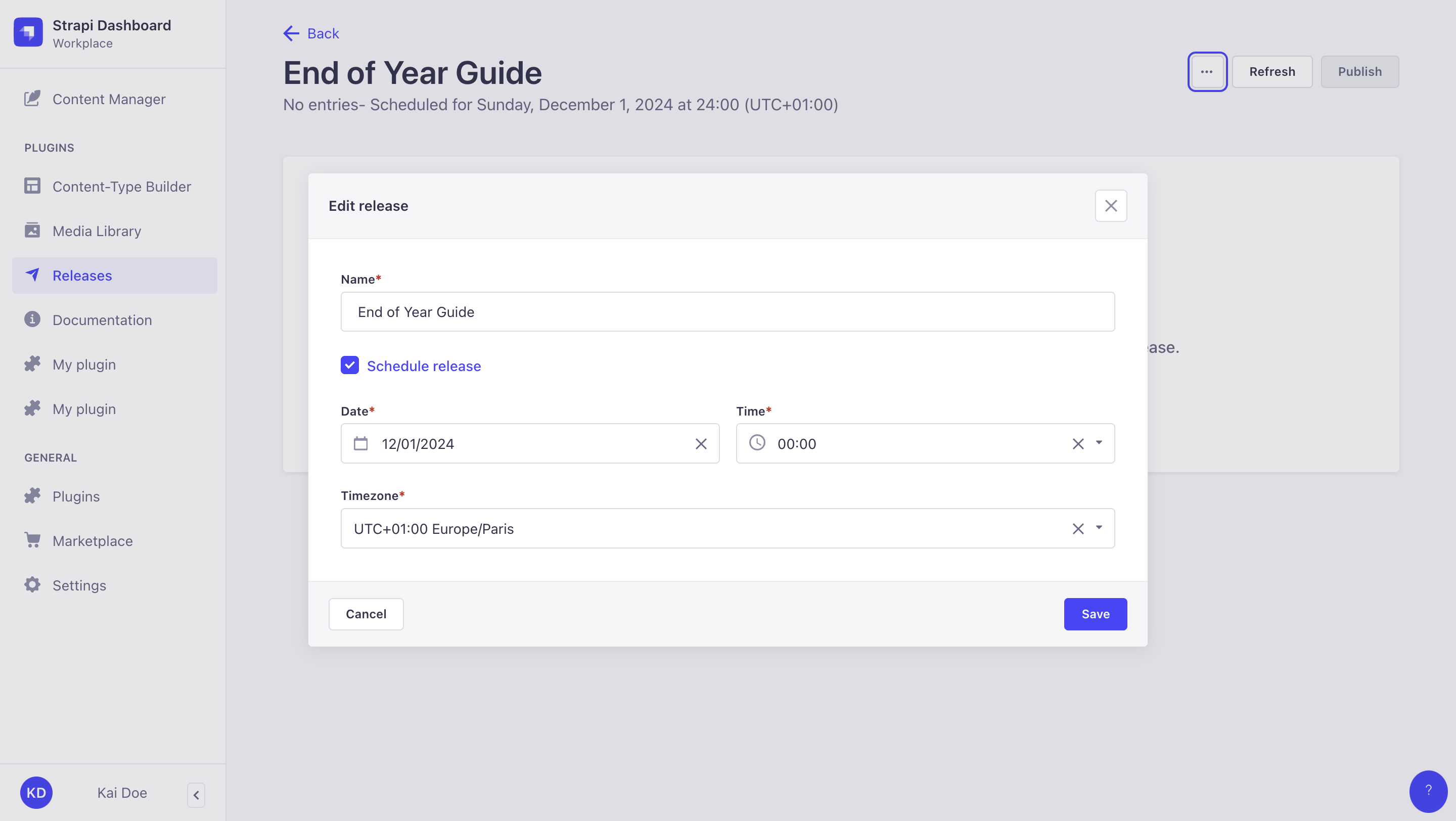
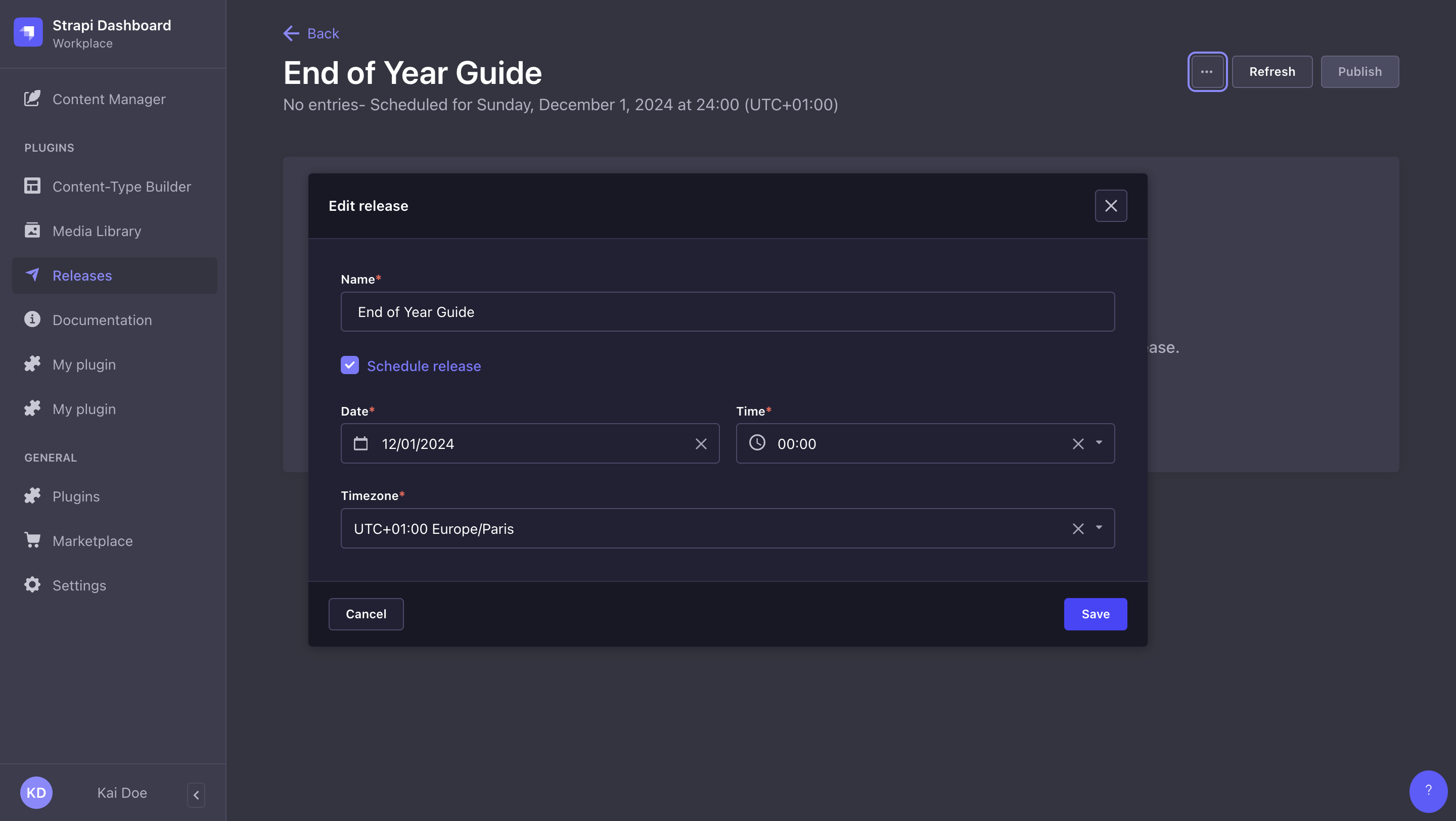
Choosing how entries are grouped
A release page can display entries either grouped by locale, content-type, or action (publish or unpublish). To change how entries are grouped, click the Group by … dropdown and select an option from the list.
Publishing or unpublishing entries
A release includes multiple entries. You can set the state of each entry with the Publish and Unpublish action buttons. When the release itself is “published” then the desired actions will be simultaneously performed on each entry.
Removing entries from a release
Entries can be removed from a release. To do so, click the at the end of the row of an entry and select the Remove from release button.
Publishing a release
Publishing a release means that all the actions (publish or unpublish) defined for each entry included in the release will be performed simultaneously. To publish a release, click the Publish button in the top right corner of the admin panel.
The Status column displays the status of each entry:
- Already published: the entry is already published and publishing the release will not affect this entry
- Already unpublished: the entry is already unpublished, and publishing the release will not affect this entry.
- Ready to publish: the entry is ready to be published with the release
- Ready to unpublish: the entry is ready to be unpublished with the release
- Not ready to publish: the entry cannot be published because some fields are incorrectly filled, or it hasn't reached the required stage for publishing. In this case, the release will be indicated as Blocked until all issues have been fixed.
If some of your entries have a status, click the and the Edit the entry button to fix the issues until all entries have the status. Note that you will have to click on the Refresh button to update the release page as you fix the various entries issues.
Once a release is published, the release itself cannot be updated. You can not re-release that specific release with the same group of entries with some modifications; you must create another release.
Deleting a release
You can delete a release. Deleting a release will only delete the release itself, but not the content-type entries included in the release. To delete a release, while on the release page:
- Click on the button in the top right corner of the admin panel.
- Select Delete.
- In the confirmation dialog, click Confirm.